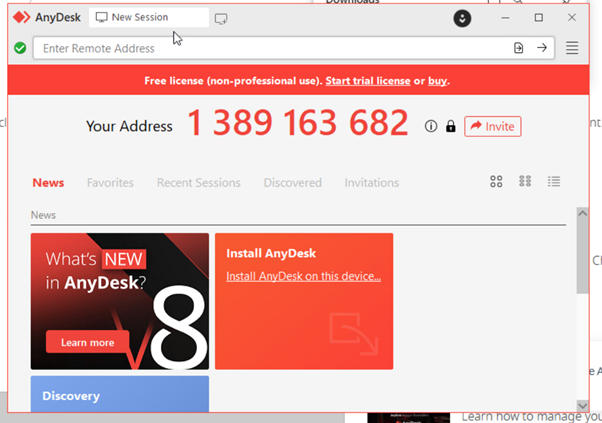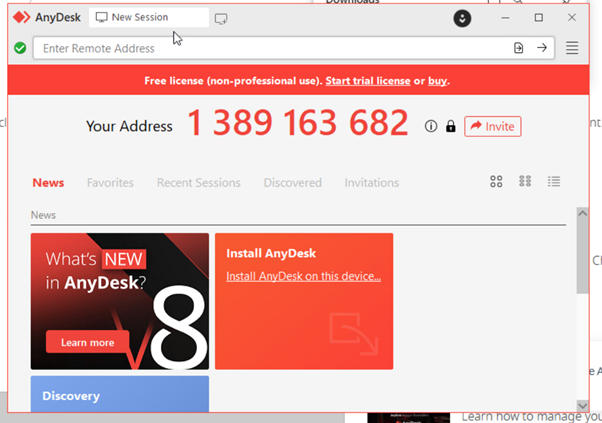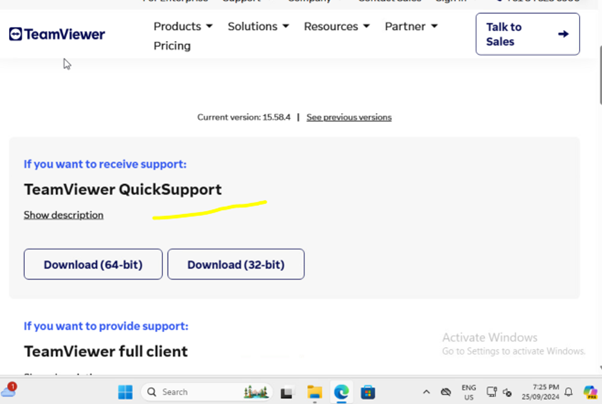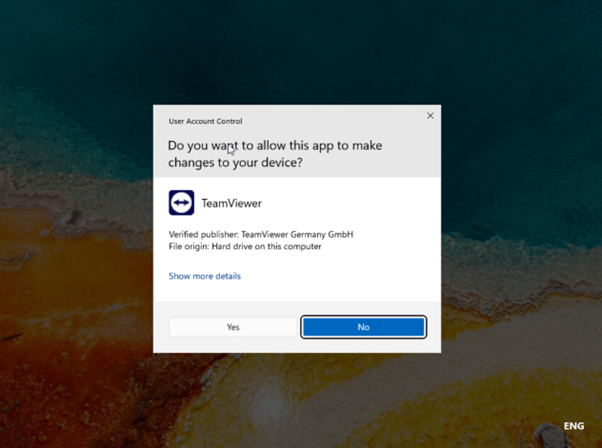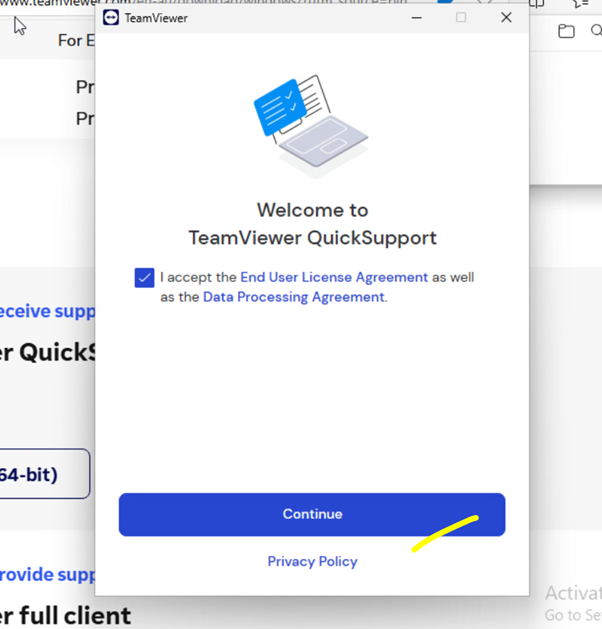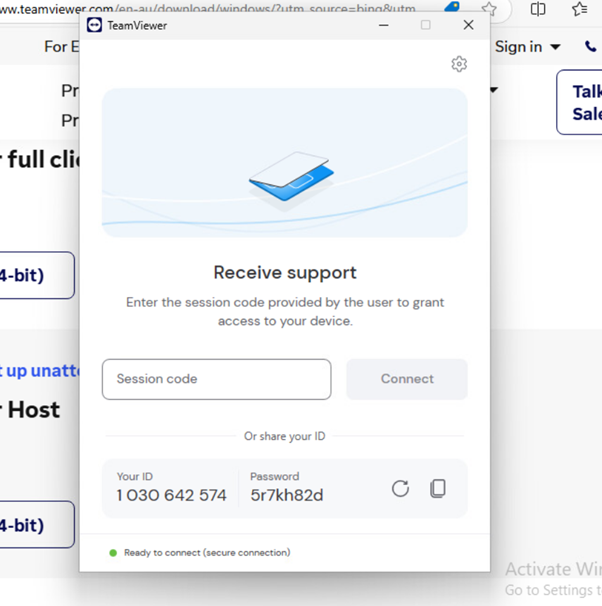Join Remote Session
Remote Access Instructions
AnyDesk on Windows
- Download AnyDesk:
- Portable Mode:
Great! We are connected to your machine to solve your problem.
TeamViewer Quick Support on Windows
- Download TeamViewer QuickSupport:
- Portable Mode:
- Open the downloaded
TeamViewer_Setup.exe file.
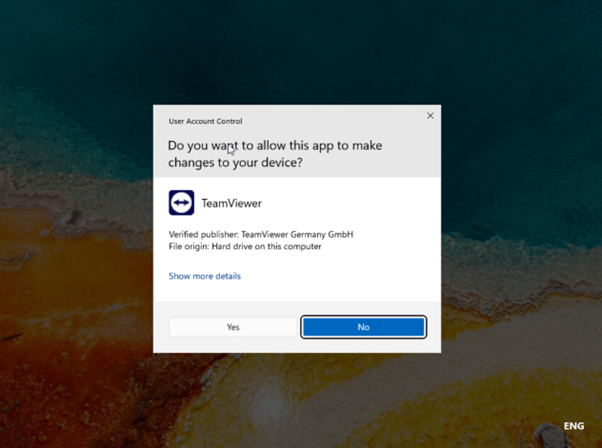
- Click Yes.
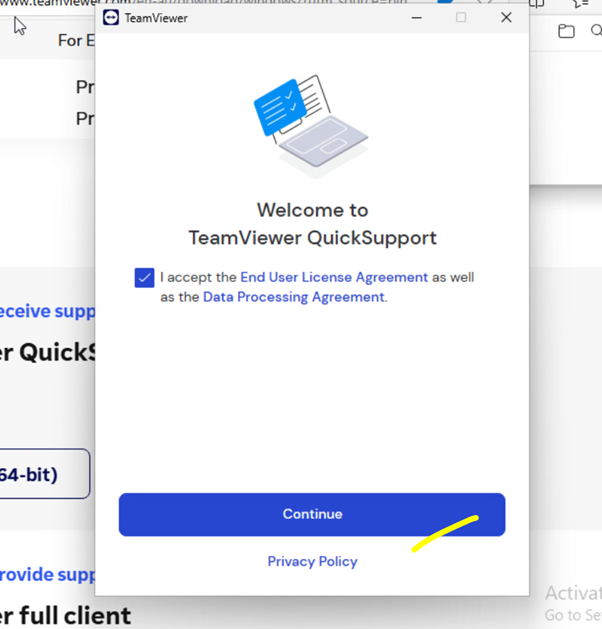
- Check the End User Licence Agreement, then click on Continue.
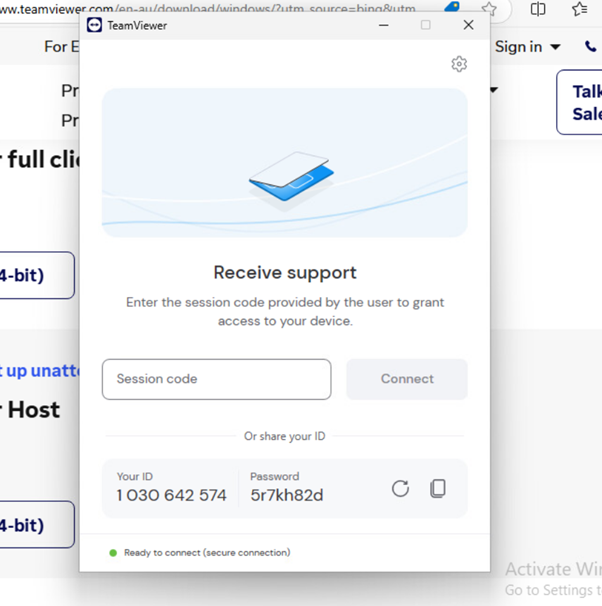
- Now share your ID and password with us.
Great! We are connected to your machine to solve your problem.